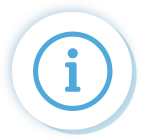Celayix Smart Scheduling Software Support
Browse our support options below, whether you’re looking for advice on how to use our products, solve an issue, or simply get in touch! We’re here to help you get the most from your Celayix subscription.
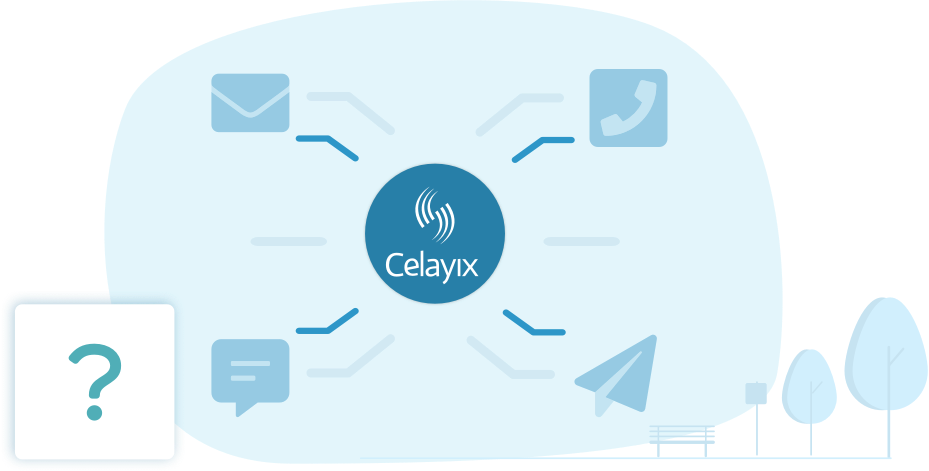

The Celayix Support Process
The Celayix Support Process
Although our Support team is always available to help, our support process helps you find answers and solutions to your problems as fast as possible! Check out the Celayix Help Center for extensive documentation on common issues faced by our customers, ask our bot a quick question, or use our support form to speak to a customer support agent.
HELP CENTER →
Instant access to detailed product information
SYSTEM STATUS →
System status availability information
CONTACT SUPPORT →
Get help from the Customer Support team
FAQ – Team Xpress Users
Where can I download the Celayix App?
-
Go to your Apple or Android phone’s app store and search for Celayix Team Xpress. Links in Google Play and Apple Store are provided below:
-
Download and install.
-
The app is free.
-
Tip: set your browser or phone to auto-update the app.
What if I don't have an Apple or Android device?
We recommend using the Firefox or Chrome web browser on your phone or computer.
How do I log in to Team Xpress?
-
Go to either your app or login.celayix.com.
-
Enter your Client ID, Username and Password provided to you by your company. If you do not have this information then contact your supervisor.
-
Note: If you previously used Web Xpress, then continue to use the same information.
-
-
In the app, to stay logged in tick the ‘Stay logged in’ button on the login page.
I forgot my password. What do I do?
-
There is a Forgot your password link on the login screen of Team Xpress. An email will be sent to you with instructions.
-
If you do not get an email, check your Spam or Junk folder. If it’s not there then maybe the email address associated with your account is incorrect. Please contact your Administrator, who can correct your email address or reset your password.
How do I change my password?
-
If you are already logged in and you want to change your password, go to the Profile (head and shoulders) button to change your password.
-
If you are not yet logged in, tap the Forgot your password link in the login page. An email will be sent to you with instructions.
The Dashboard does not show my current shift. Why?
-
You may be outside the time window for checking in or out.
-
Look at your schedule to be sure that you have a shift scheduled.
-
If a shift is missing that you expect to be there please call your administrator.
Do you track my location?
Absolutely not! The only time a location is captured is during check in/out actions if that is required by your company. We do not track location any other time.
Check out our Geofencing & Live Map View article for more information.
Haven’t found what you’re looking for?
Get in touch with Customer Support by filling out the form below!
"*" indicates required fields
Celayix Customer Support – Key Stats

Response Time
96% of customer issues are responded to within 30 minutes

Customer video tutorials are available here.

We proudly serve over 250,000 Celayix users!
What our Customers have to say!
Jeff Epler, General Manager
M & S Security Services – Review from Capterra
“Over all we have had very few issues and when we do the support team is on top of the issue and gets things taken care of quickly. After setting up the software it is very easy to use. You set it and forget it.“
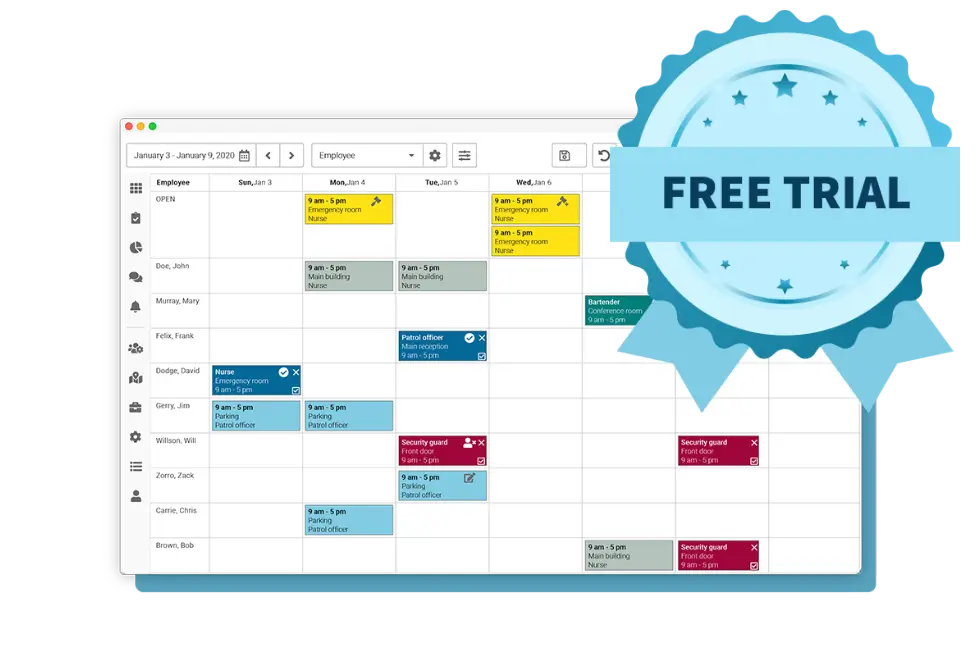
Not a Celayix Customer yet?
Becoming a Celayix Customer is only a click away, and even better, it’s free! Try our 14-day free trial and see for yourself how powerful our Workforce Management platform makes scheduling easy.